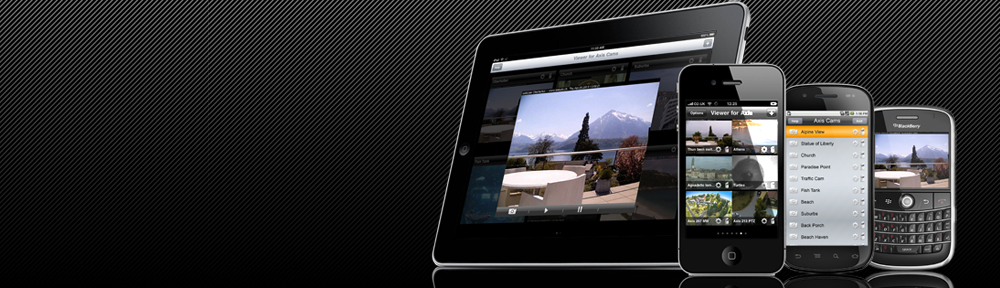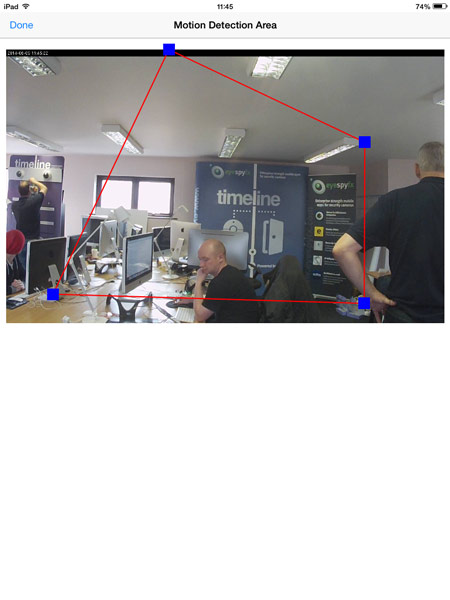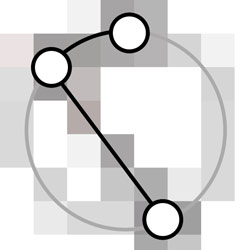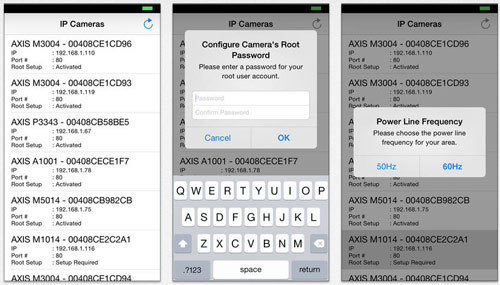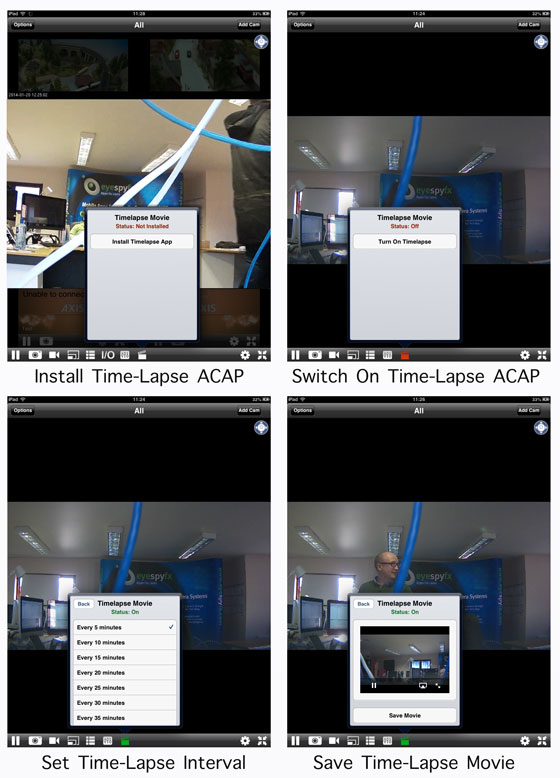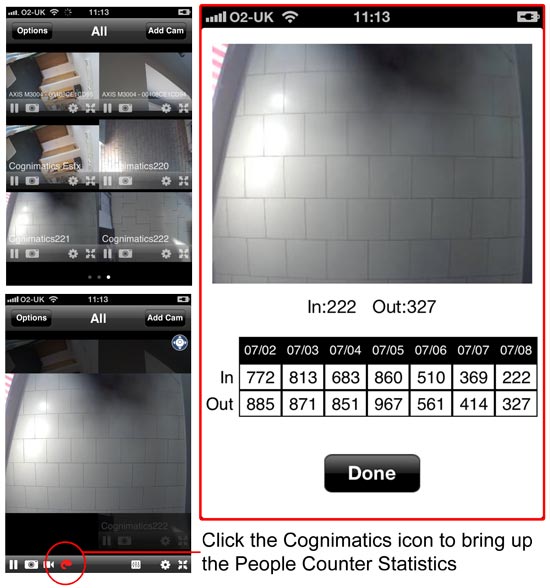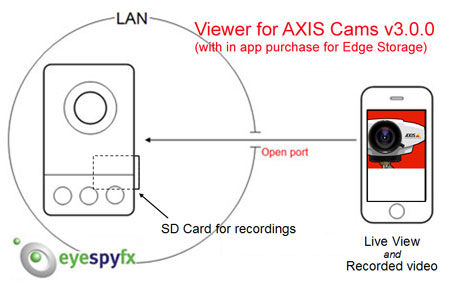Here is a short video showing the zoom control on Viewer for AXIS Cams iOS app. In this video we are using an AXIS Q6044-E which has full PTZ mechanical controls.
Category Archives: Viewer for AXIS Cams
Edge storage – more options
We were setting up our demo unit for IFSEC when we noticed our NETGEAR router has a USB port. We bought a 64GB USB pen drive and set it up as Edge storage for Video Motion Detection on our Viewer for AXIS Cams app. We thought that was pretty cool, it is clear that edge storage is getting easier and more powerful every day. Find out more about the latest update for Viewer for AXIS Cams here or call in for a chat at IFSEC stand B110.
Viewer for AXIS Cams – update: v3.6.0
An update for our leading App Viewer for AXIS Cams went live on the App Store on Saturday 8th June.
The new version features App Injection for AXIS Video Motion Detection ACAP. AXIS VMD can be installed on AXIS Cameras that support ACAP. VMD makes it possible to detect motion and automatically make a recording. The mobile app injects VMD into the camera in a seamless way saving time-consuming installation via the web and installing Active X on Internet Explorer. The motion detection area can be set up on the app by positioning a polygon over the area where movement is to be detected.
The app also features Timelapse ACAP also set up via App Injection.
Edge storage is also available as an in app purchase. Edge storage can take the form of an SD card mounted in the camera or a NAS box or a USB memory stick mounted on the router.
These new features make Viewer for AXIS Cams is the most sophisticated app for AXIS cams available on the market today.
IP Utility for AXIS Cameras – easy discovery of AXIS IP Cameras
The easiest way to discover the IP address and MAC address of AXIS Cameras is by using this simple app: https://itunes.apple.com/us/app/ip-utility-for-axis-cameras/id875861065?mt=8
IP Utility for AXIS Cameras is designed for camera installation engineers. It searches a network and discovers AXIS IP Cameras. The app enables you to set a root password if one has not already been set. This feature will be displayed if the camera has not already been set up.
Discovered AXIS IP Cameras are displayed in a list showing the serial number of the camera and the IP address.
By highlighting a specific camera you can view the camera in a web browser if you know the user name and password.
- - Discover
- - Set root password
- - View cam
If you need to discover AXIS Cameras on a network then this app makes it easy and enables you to do so without needing to carry a laptop.
Make Time-lapse movies using an AXIS Camera and an iPhone App
We are pleased to launch our Time- Lapse AXIS Camera application.
Use case: You have an AXIS Camera and would like to use it to make Time-lapse movies.
We made a feature on our iOS app “Viewer for AXIS Cams” to make Time- lapse movies. This feature uses a process called App Injection to load an AXIS Camera application (ACAP) onto an AXIS Cam. Once the Time-lapse ACAP is loaded you can start making time-lapse movies using “Viewer for AXIS Cams”.
A choice of two in app purchases are available: Two cam licence @ $2.99 and Unlimited Cams licence@ $49.99
The status of the icon (a film clapperboard) changes colour according to the status availability of the Time-Lapse App.
A White icon will appear if the option to buy the ACAP is available. (i.e. if we have detected that the camera we are connecting to is capable of supporting ACAP). Red will appear if the time-lapse ACAP app has been purchased and successfully installed but is not currently running. A Green Icon will appear if the time-lapse icon is currently running
The time-lapse interval is adjustable: the range goes: 5, 10, 15, 20, 25, 30 35 mins, 1 hr, 24 hr.
Time-Lapse works with all AXIS models that can support AXIS Camera Application Platform (AXIS maintain a list of ACAP capable cams: http://www.axis.com/techsup/firmware.php)
This Time lapse app is envisaged as a tool for making a summary of the day or week. Time-lapse summaries can certainly be useful but also on occasion can be very beautiful….it all depends on the camera view.
The finished time-lapse videos are saved into the camera roll of your iOS device (iPhone, iPad or iPOD). Once you have them saved there you can share them via Dropbox.
As the images are uploaded from the camera they are stored in the cloud. Each time-lapse account stores 370 images. Once the 370th image is saved the first is deleted…and so it scrolls on. When a user requests a Time-lapse video from the app the images are sent to the iPhone and compiled by the app as a movie. The user then has the movie for that moment saved on their phone.
EyeSpyFX – Cognimatics People Counter
You can now view Cognimatics True View People Counter using EyeSpyFX iOS mobile app “Viewer for AXIS Cams”.
Use the app to go to a camera that has the Cognimatics True View People Counter installed on it. When you click on the camera you will see the RED Cognimatics icon appear in the feature list. When this icon appears it means that the app has detected the presence of Cognimatics People Counter ACAP app. Follow the link to bring up the Counter statistics. – mobile intelligence!
App Injection – the Internet of Things
App Injection occurs when a mobile app is used to negotiate the permissions and set up required when loading an app onto a remote “thing*” – upgrading or changing the function of the “thing”. This circumstance arises in the development of “the internet of things”
Imagine you own a “thing” as part of your portfolio of “internet of things”. You can upgrade or change the function of the “thing” by loading a new app or other software onto the thing. You use a mobile app to control the thing. To can use the mobile app to instigate a process of injecting the new software into the thing. This is called App Injection.
* The “thing” could be a car, a camera, a heating system, a network drive, etc.
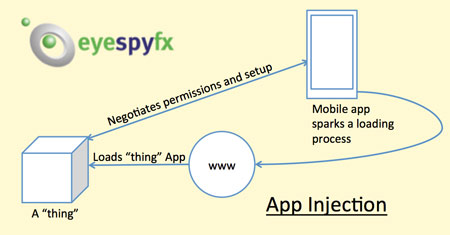
Viewer for AXIS Cams v3.0.0. Update now available with Edge Storage
EyeSpyFX is pleased to announce that our iOS app “Viewer for AXIS Cams” has been updated. The new app has many performance upgrades and now features an In App Purchase enabling access to Edge Storage.
Edge Storage is a development in AXIS network cameras that enables video recording directly to an on-board SD-Card or a Network Attached Storage (NAS) device. It is sometimes referred to as local storage or onboard recording.
With mobile access to Edge Storage “Viewer for AXIS Cams” users can create a complete security system with motion detection event recording all onboard a single camera. This could give a perfect solution for a small business owner who is keen to monitor live and recorded events while away from the premises.
3 types of connectivity set up for Network Cameras: Number 1: Direct Connection
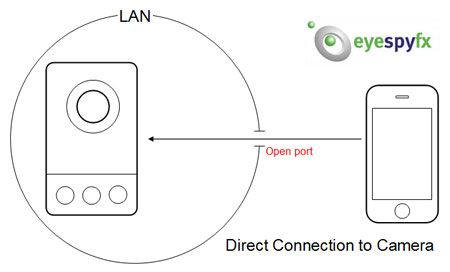
Many stand alone network cameras are set up this way. Each camera is assigned an IP address, generally hosted from within a LAN. Viewers connect to the camera by inputting the IP address details in a mobile app such as “Viewer for AXIS Cams” or “D-Link Cams”. A port in the LAN needs to set to Open and the camera needs to be Port Forwarded if it is to be viewed from a mobile device outside the LAN. This sort of set up is ideal for installations with up to 16 cameras.
3 types of connectivity set up for Network Cameras:
Number 1: Direct Connection
Number 2: Camera Management System Connection
Number 3: CLOUD