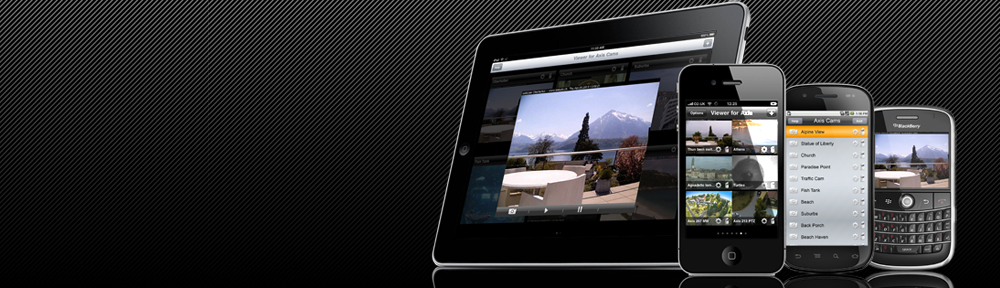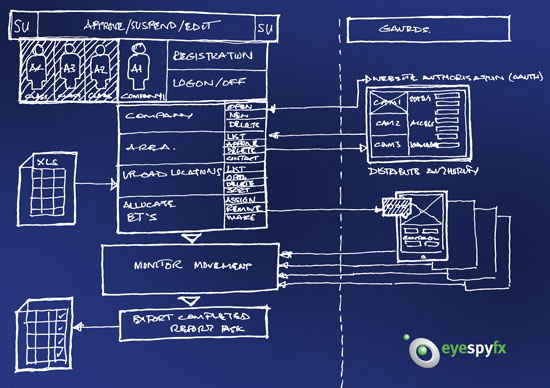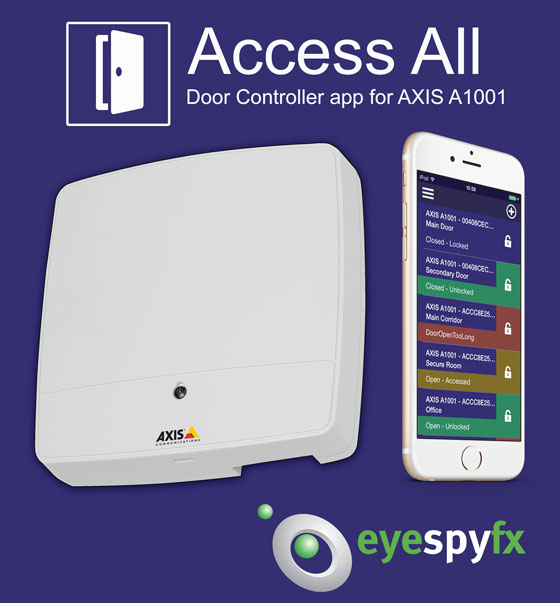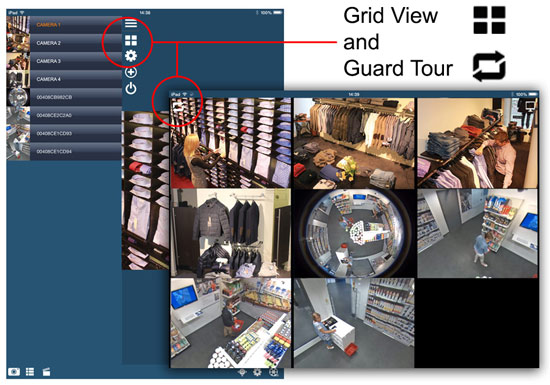Enterprise strength Mobile Apps for Security Camera Systems
EyeSpyFX will be exhibiting many of our lead titles such as:

EyeSpyFX App icons
We will be profiling advanced App features such as ACAP Injection, In App Notifications for Motion Detection events and our Timelapse ACAP.
Timeline – changing the idea of a VMS
We will also be showcasing our latest software innovation at IFSEC14. “Timeline” is an Alpha Prototype Mobile app that enables users to view live and recorded video and reporting details from the A1001 Access Control Device. The app maximises the potential of Edge technology.

timeline icon
Cameras and doors are discovered by the app and appropriate User Interfaces are presented to suit the capabilities of each device. By recognising the capabilities of each device and utilising edge storage the app removes the need for a centralised server and VMS.
In a general sense a VMS architecture resembles an “axle and spokes” where the VMS is the axle and the cameras and peripheral devices are the spokes. To a certain extent the VMS sets up the ‘centre’ as the place where all computing takes place and casts the cameras as relatively dumb entities. This may have been so in the past but in many cases now the cameras at the edge have a great deal of computing power built in. Far from being ‘dumb’ many Network Cameras now have onboard the computing power of a small laptop computer of ten years ago. It is entirely feasible to set up a compelling security camera system where there is no centralised VMS.
The components of the Timeline Edge based solution are:
• EyeSpyFX Timeline app
• AXIS ACAP capable cameras
• A1001 Access Control
• A NAS box or other Edge storage
• A VPN software located on the router
• Router and Switch
Timeline follows a new emerging architectural model in line with the development of the Internet of Things where computing functions are placed at the Edge; like NEST. This new model of distributed computing is much more scalable than the axle and spoke method typical of a VMS. If the power is all centralised then adding more cameras requires ever more computing resource to be built. Eventually this will grow huge, fall over, overheat or run out of power. If however, computing resource is distributed to each camera around the edge then in theory an endless amount of cameras can be added to a system that is not burdened by a “centre”.
Timeline is ideal for a small factory or shop where two doors are controlled and up to ten cameras are present. There is no need for a NVR or Server, everything is managed from the Mobile App.

timeline screenshot